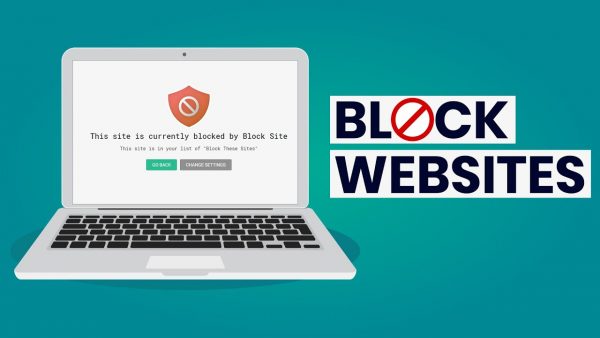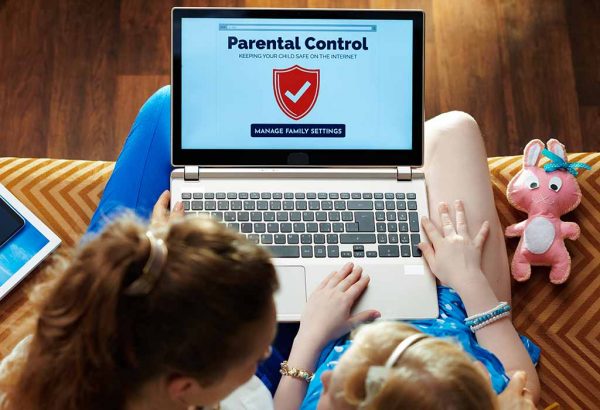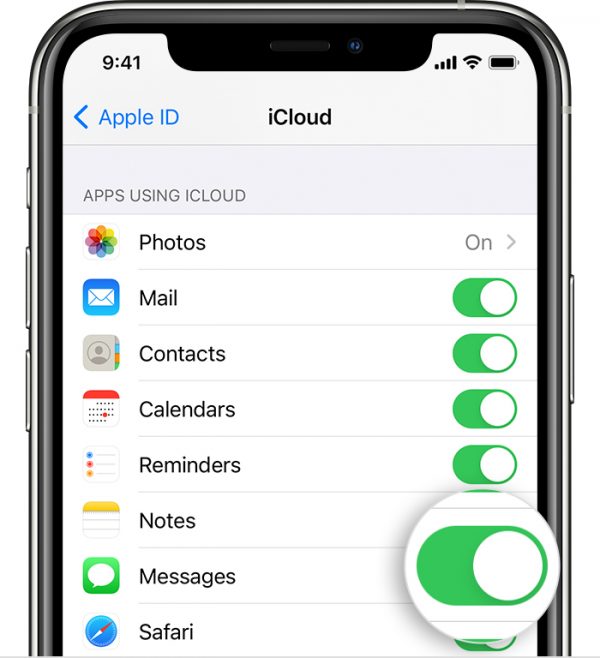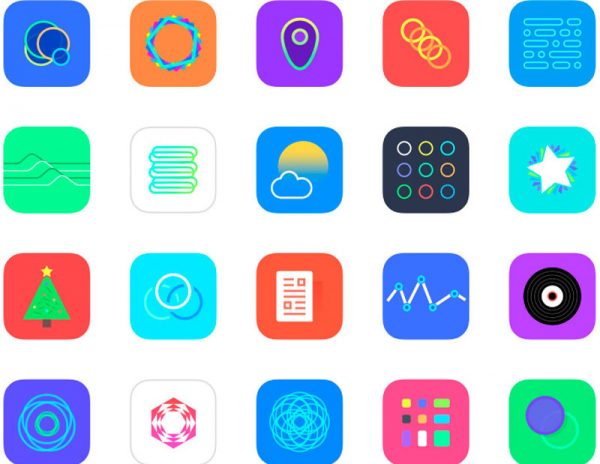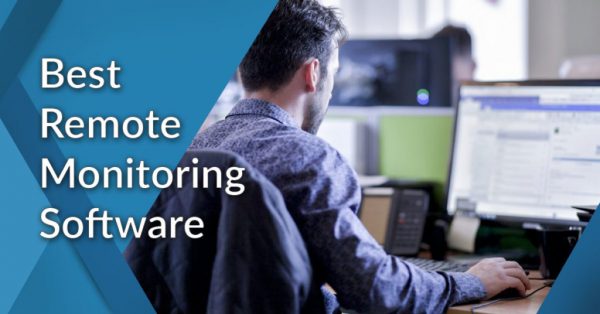Past decades has witnessed the technological advances and this has led to a rise in the usage of social media applications and games. These applications undoubtedly have changed the ways that we keep connected with friends, relatives and acquaintances. Regardless of the huge benefits they bring, the negative effects have become dominant in recent times. Kids may come across illicit content or get addicted to an app or game. It becomes important for parents to block apps on kids’ device and keep them safe. Let’s dive into this topic.
Why block apps on iPhone?
Before we jump into the solutions, it’s worth taking a moment to examine the reasons. Perhaps the biggest concern parents have is they don’t want their kids accessing inappropriate content or overusing the apps. Chances are that strangers or even online predators can exploit the social media platform to befriend kids.
Moreover, the increase in screen time among children and teens has led to an increasingly sedentary lifestyle. That’s why parents try to encourage their kids to become more active and keep them safe online by restricting certain applications.
Kids aren’t the only reason to block apps on iPhone. Many businessmen find that their employees are overly distracted with games and social media apps that interferes with productivity. Even worse, some of them may share confidential information with rivals.
How to block apps on iPhone with Restriction?
The most hassle-free way to block apps on iPhone is by using its Restriction features. It allows you to block apps, disable app store purchases and restrict the way your kids can access all kinds of content on their phones. This feature is located under Screen Time in your Settings and it’s easy to set up. Here’s how you can block apps on iPhone with Restriction:
- Step 1: Go to Settings > Screen Time > Content & Privacy Restrictions.
- Step 2: Enter a four-digit passcode and then confirm it.
- Step 3: Tap the switch next to Content & Privacy.
- Step 4: Tap Allowed apps.
- Step 5: Tap the switches next to the app or apps you’d like to disable.
Once completed, the apps will no longer appear on your Home screen. To activate these applications, you just need to follow the above steps and toggle the swicth.
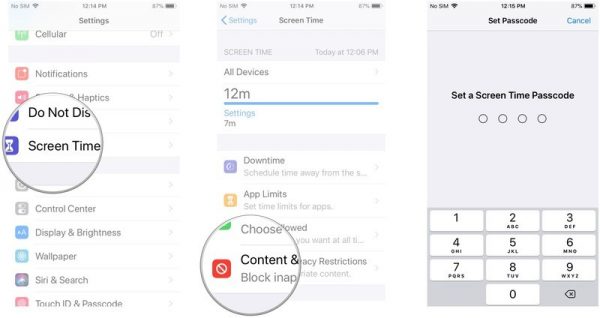
The Problem with iPhone Restriction settings
Though iPhone restriction is designed to prevent kids from accessing inappropriate apps or contents, it can be lifted as quickly as they were placed if no password is set. But if your kids are tech-savvy and know the email address and password associated with Apple account, these settings can be easily bypassed. Moreover, this feature does nothing for adult users looking to get rid of productivity-killing distractions. They can remove these restrictions with a few simple taps.
How to block apps on iPhone using Chamspy Pro?
Chamspy Pro offers a great way to curb your kids’ smartphone addiction. It acts as a parental control app as well as cell phone tracker, designed to protect your kids’ online safety. Not just to block apps by age ratings, you also can disable in-app purchases, track real-time location, set geofence alert and much more. This application is compatible with all leading Android and iOS devices. To learn how to block apps on iPhone, follow these steps:
- Step 1: Create your Chamspy Pro account
- Step 2: Install Chamspy Pro on target device
- Step 3: Log into your account and start the journey to parental control
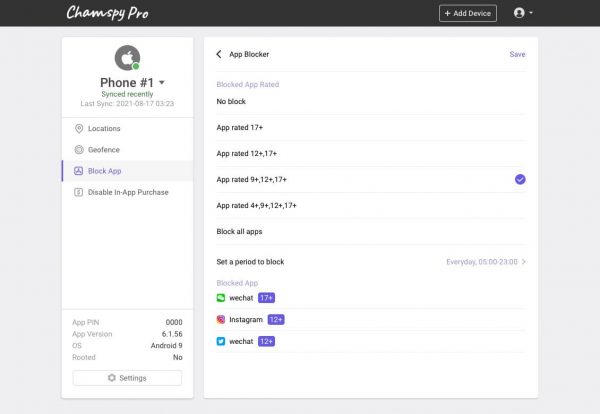
From the dashboard, you can see a list of apps installed on the smartphone. You’ll be able to unlock or block apps such as social media apps, games, dating apps and even gambling apps. You can rest assured that your kids won’t be able to interact with wrong sort of people using those apps.
You’re also given option to block in-app purchase and avoid racking up a large bill from Apple. Simply select the option from left sidebar and enable it. Parents will make sure your kids can’t subscribe or purchase anything within their favourite games with your money.
Does Chamspy Pro block any app on iPhone?
The simple answer is yes, Chamspy Pro can help you block almost every kind of apps installed on the target device. It can block the previously profiled apps on the device from a specialized feature provided on the parental control app.
Do I need to jailbreak the iPhone?
No, you don’t have to jailbreak the iPhone. All you have to do is install the app following the instruction and track the activity from your online account. Its free trial is available for you to unlock all features.
Final thoughts
Unsupervised apps or games can result in a high risk of online safety or privacy issues. Parents can use the iPhone restrictions or parental control app to block apps on iPhone. Since Chamspy Pro comes with other features and requires no technical skill, it will help you control target device remotely and prevent kids from negative effects.